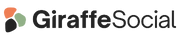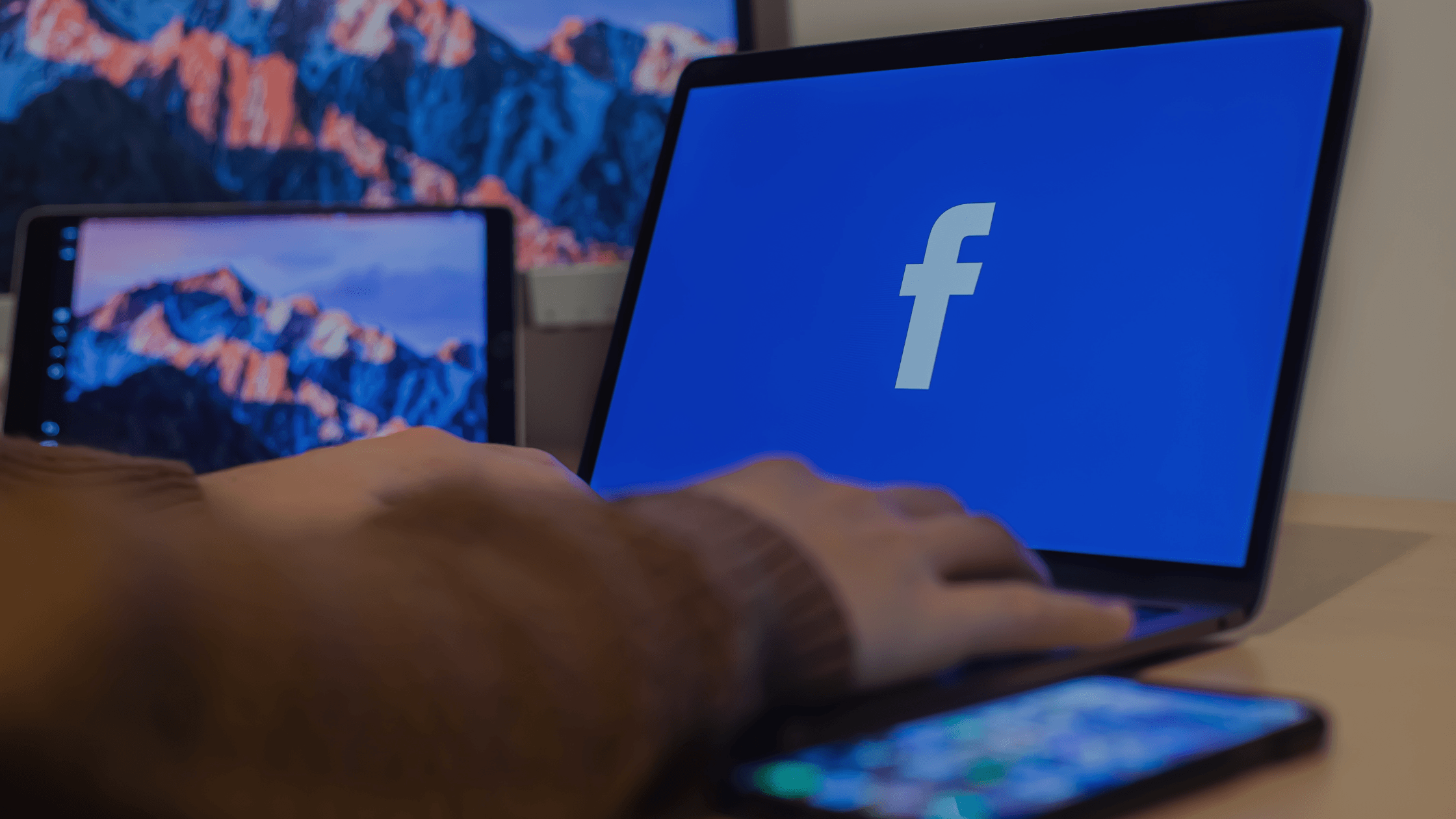Want to know how to get to grips with Facebook Ads Manager? You’ve come to the right place!
Facebook is one of the top dogs in the social media world. The platform has over 2.41 billion monthly active users as of June 2023, so that’s a giant pool of people you want to be reaching with your brand. Here’s our Giraffe guide to Facebook Ads Manager.
As we stated in our Social Media Guide for Facebook earlier this year, ‘it was found that more than five million businesses used Facebook to advertise in 2017, and you can see why when you look at their ad features. These include the engaging carousel ad, the ability to target behaviours, interests and demographics and Facebook pixel, which will help you optimise and find out more information about your audience.‘
What is Facebook Advertising?
Facebook advertising is exactly what you’d expect it to be – advertising on one of the biggest social media platforms, Facebook. However, what makes it different to most other advertising platforms is the number of different ad types and features it offers users who want to promote their brand, business or products.
When did Facebook Advertising Begin?
In 2007, Mark Zuckerberg announced the introduction of ads to the platform. It was advertised as an ad system for businesses that allowed them to connect with users and target the exact audiences they wanted to. It launched with three parts, which we now know have evolved into bigger tools and features on the Facebook advertising platform. The first three tools introduced were: ‘a way for businesses to build pages on Facebook to connect with their audiences; an ad system that facilitates the spread of brand messages virally through Facebook Social Ads™; and an interface to gather insights into people’s activity on Facebook that marketers care about.’
What is Facebook Ads Manager?
Ads manager is the hub of all Facebook advertising activity. As Facebook describe it, it’s an advertiser’s ‘starting point for running ads on Facebook, Instagram, Messenger or Audience Network. It’s an all-in-one tool for creating ads, managing when and where they’ll run and tracking how well [their] campaigns are performing.’
Facebook has created Ads Manager as a ‘powerful ad management tool, but it’s designed for advertisers of any experience level.’ Ads Manager exists, so your life as an advertiser is a lot easier.
What Do the Key Terms from Facebook Ads Manager Mean?
Although Ads Manager may be easy to use, it’s also got a lot of information to process and understand when you first go to make an ad or promote a post. Here are the first three important words you may be confronted with:
- Campaign – sets your goal (i.e. get more visits to your website)
- Ad set – allows you to organize and separate your target audiences into separate groups (i.e. men in Nebraska, 25-35-year-olds with an interest in dogs, etc.)
- Ad – decide upon your visuals and creative. Can use multiple ads within an ad set (i.e. you can put up two different versions of the same poster to see which fonts, colours or images attract the most attention). You can also set some targeting options at this level.
It’s important to take the time to get to know Ads Manager before performing any ads on it.
The Benefits of Facebook Advertising
Advertising on Facebook has a lot of advantages. Firstly, your customers are likely on Facebook and using it daily, meaning you’ve got a high chance of reaching them every day. It’s also one of the most advanced advertising platforms, as it gives you the ability to reach your exact target audience with interests, demographics, location, age group and gender all included as options to advertise to. It’s also fast, easy and reasonably cheap – beginners can use and advertise efficiently with Facebook’s pretty self-explanatory tools.
There are also lots of different ad types for you to choose from, meaning you can achieve lots of different objectives. Facebook will provide you with the ability to accomplish what you want to, to begin with, then help you achieve secondary and tertiary goals after.
The Advertising Types
Facebook and its ads manager offers you a lot of different ad formats and objectives to choose from, all of which can help your business in different ways.
Growth
You can use Facebook ads to grow your audience. People look to social media before purchasing a product or service, and if your business page has a large audience, potential buyers are more likely to trust it. All you have to do is select the engagement option and select page likes. Then you need to set a targeted audience and a budget for the month, select a start and end date and plan to run multiple ad sets. Then all you have to do is optimise daily and watch your company page grow!
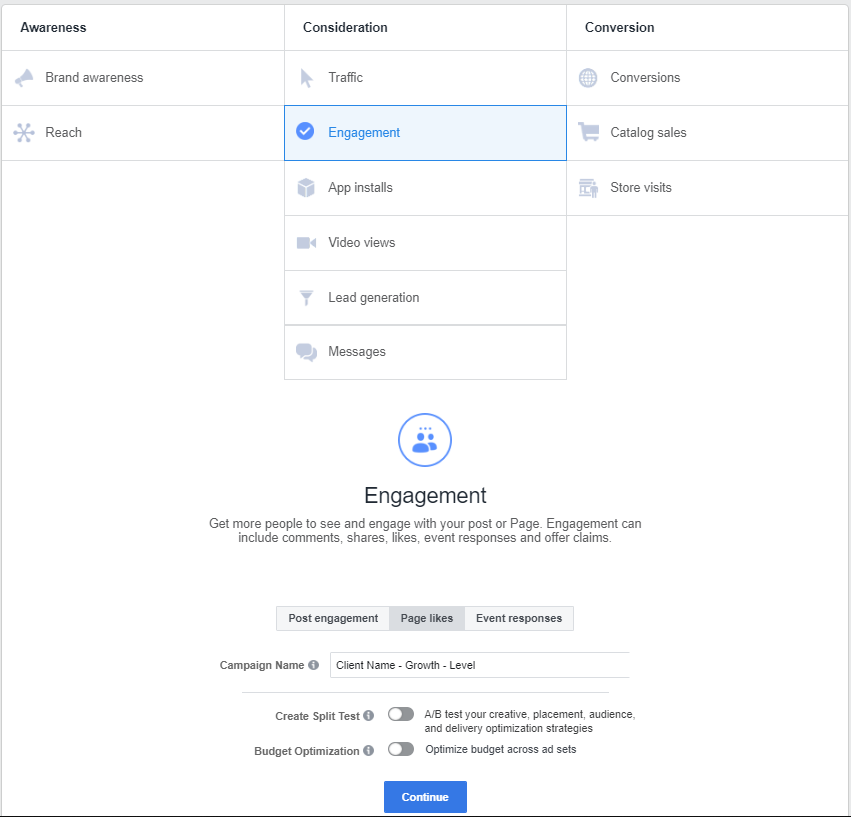
When running monthly ads, you can just restart the same ad that was used the previous month, saving you time!
Traffic
Traffic ads drive clicks through to your website, which is useful for businesses who sell their products and services online. It’s the same set-up as the growth ads, but you simply have to click the traffic objective instead of the engagement option. You can select from the photo, video, carousel, slideshow or collection ad formats to accompany your objective.
Lead Generation
Lead-gen ads are perfect for businesses that want to get leads. These ad types let Facebook users fill in their personal details without even having to leave the social media site. You fill in fields on the form, letting you gain information from potential customers so you can contact them (e.g. an email address, a phone number, and a company name). In the words of Facebook, a ‘lead ad is presented using an image, video or carousel, and followed by a lead form when the user engages with the ad.’
For a successful lead gen ad, you must think of an appealing offer that will generate interest, know the URL directly linking to an online privacy statement and be aware of what information you want to collect.
Promoted Posts
Promoted posts are probably one of the most popular features on the advertising tool. As many advertisers now know, your posts will not reach a lot of people organically, especially you’re your competition advertising daily on the platform as well. This is where promoted posts come in – they help more people see the content you’ve posted on your Business page’s feed.
All you have to do is set an objective (engagement, reach etc.) and then set a budget and end date. You then must select an audience and choose who you want your post to reach. Finally, you must pick the post you want to promote and click ‘Publish’. The post will then show up in your desired audience’s news feeds.

Conversion Ads
Facebook identifies a conversion as ‘an action that a person takes on your website, such as checking out, registering, adding an item to the shopping basket or viewing a particular page.’ This means conversion ads help grow business on your website. In short, they get people through to your website to do something, whether it be signing up for an email newsletter, or adding a new hat to their basket. However, the Facebook pixel must be installed on your website for it to work properly. The pixel allows you to reach people who have visited your site and are most likely to perform the action you want them to. It also helps you keep track of how many people convert too. Pixels are discussed in more detail below.
Claim Offer Ads
Offer ads are great for businesses when they’ve got a particular deal, offer or discount going on instore or online. They are a great way to get attention from old and new customers and encourage them to get buying. The ad can have an image, video or carousel to promote the offer.
Consumers who interact with the ad will receive a barcode or QR code to use in store or a discount code to use on a website.
Store Ads
Store ads are most useful for brick-and-mortar businesses who want people to come into their store. They are an alternative to putting all your effort into getting people through to your website, only to send them to a physical address instead. The only conditions with store ads are that you must have an actual store and not run solely on e-commerce, and you must use it in conjunction with Facebook Locations. We’ve found that a new location page may have to be set up alongside the Business page, so the store visit ads work properly. Image, video and carousel ad formats can all be used with the store visit ads, allowing you to vary up your content each month!
Event Ads
Event ads are perfect for businesses that have an event happening and want to make a wider audience aware of it. For an event ad, you simply must create an event and be an admin or co-host of the occasion. You can set the call-of-action button to either, ‘Interested’ or ‘Get Tickets’, meaning you can either boost ticket sales or simply get more respondents on your event page. You can promote your event through the page itself.
Dynamic Creative Ads
Dynamic Creative accepts up to ten images and videos and five of each text asset – body text, title and description. The feature then utilises these components and mixes and matches them until they find the ads that work best for the audience – this is based on how the target audience react to the ads put in front of them.
Dynamic Creative ads can be used for the Conversion, Traffic, Video Views, Reach, Brand Awareness and App Installs campaigns and objectives. All you have to do is select the objective you wish to carry out at the start of the campaign, then turn on the Dynamic Creative feature at the ad set level. You can find out more about this feature here.
App Installs
Facebook app installs are aimed towards businesses with apps that want to connect with people who are likely to install their game or software. When set up correctly they are linked directly to Google Play or the App Store, so people can download the app straight away.
Remarketing Ads
Remarketing is when potential customers get ‘cookied’ when they visit a website. For example, if you click on a pair of shoes on a high street website, then the same pair of shoes are likely to follow you around the Internet and social media (even after you’ve bought them). Facebook remarketing ads work the exact same, except they are shown on Facebook and commonly referred to as ‘Custom Audiences’.
Pixels and SDKs
Pixels and SDKs aren’t in theory ads for Facebook. However, they do play an important role in advertising. Firstly, pixels allow a website to speak to Facebook Ads Manager, so you get a lot more information on the overall performance of your ads. Hootsuite states that the pixel, ‘collects data that helps you track conversions from Facebook ads, optimize ads, build targeted audiences for future ads, and remarket to people who have already taken some kind of action on your website.’ This makes it an essential aspect in the succession of most of the ad types.
Similarly, SDKs are the tool that links an app and Facebook Ads Manager. It’s important to remember that SDKs are different for Android and iOS, so are separate. The ‘Facebook SDK (Software Developer Kit) with your app in order to reach your most valuable customers, track actions that people take in your app and measure the success of your ad campaigns,’ so is extremely useful for an insight into who’s interacting and downloading your app.
Image, Video, Carousel
When choosing any ad type through Facebook ads manager, you are poised with the choice of image, video or carousel to accompany it. Each have their own benefits, but it’s best to use a variety of all three to see what works best for your brand and audience. Varying it up also helps you to keep it interesting and engaging too.
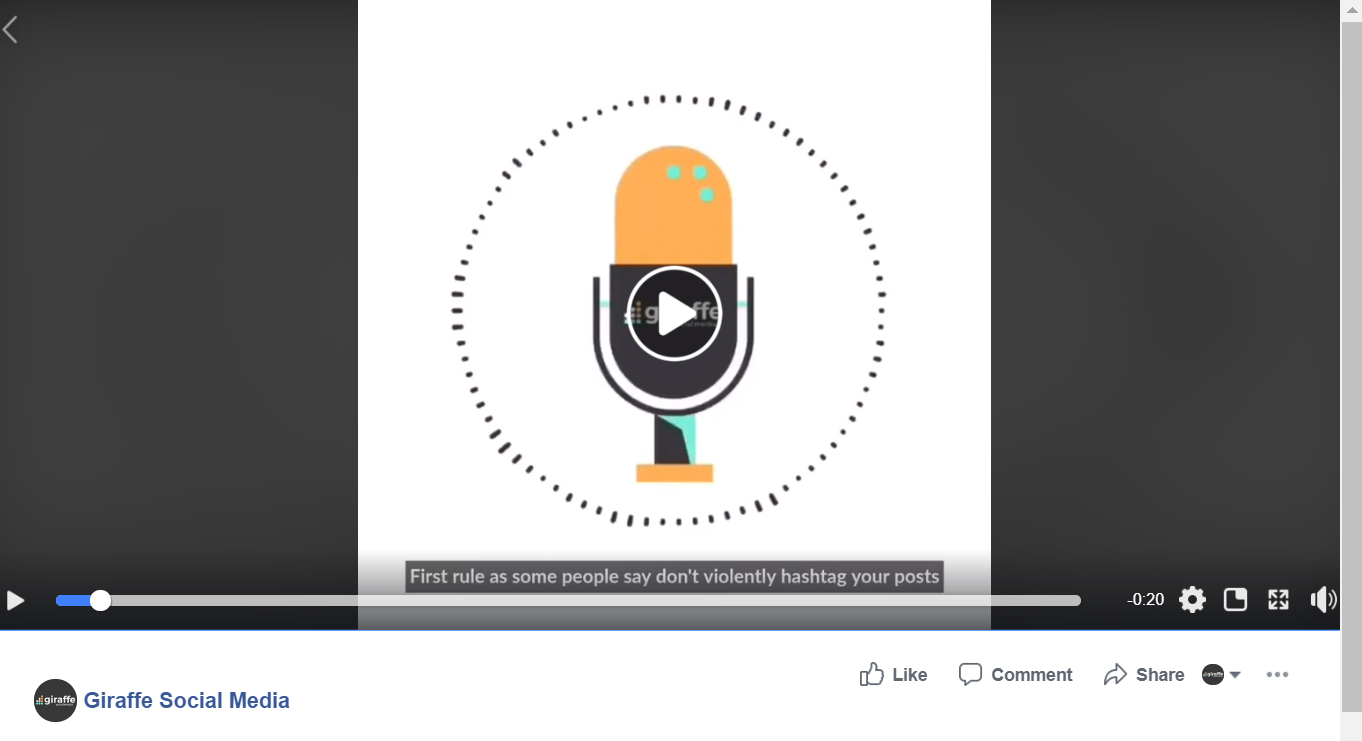
Setting Up Your Audience
Ads Manager is an extremely useful tool to those that want to save time. It lets you create saved audiences, so you can go back in at any time and use them again. This is particularly useful if one type of audience does really well. You can save lots of different audiences, so if your business has different aspects that appeal to different age ranges, or you have services that are only available in certain locations, you can create varied audiences and save them separately.
Optimising Facebook Ads
When you’ve published an ad, you should be going in every day and seeing how it’s performing, and whether it’s achieving the objective you set it out to do. If you see an ad is underperforming, change the location or targeting and see if your results are being achieved the following day.
You should also consider changing creatives if you see some are not working well too. For example, go into the “Ads” tab on Facebook Ads Manager and look at the photos to see which are performing the worst. Keep the text the same and change the photos out first. If that doesn’t work, then change the text. Remember to keep an eye on the ads after you’ve made changes, in case you need to make alterations back. Also, take notes on what you’ve edited and what has and hasn’t worked. Track the changes in an ads diary, so you can avoid making the same mistakes again, or vice versa, so you can repeat the successes!
Kate, our Operations Manager, notes that, ‘On Facebook, you can’t take a chunk out of the middle of a target segment. For example, if your age range is set at 13-65, but 18-25 isn’t performing well, you can’t remove it. You can only remove segments on either end of the range,’ so keep that in mind while optimising ads.
Facebook Ad Policies/Rules
Luckily, Facebook have been transparent with what you can and can’t promote through their advertising platform. They have listed the following thirty as prohibited content, which will be disapproved if you try to promote it: community standards (which you can read more on here), illegal products or services, discriminatory practices, tobacco products, drugs and drug-related products, unsafe supplements, weapons, ammunition or explosives, adult products or services, adult content, third-party infringement, sensational content, personal attributes, misleading or false content, controversial content, non-functional landing page, surveillance equipment, grammar and profanity, non-existent functionality, personal health, payday loans, payslip advances and bail bonds, multi-level marketing, penny auctions, counterfeit documents, low-quality or disruptive content, spyware or malware, automatic animation, unauthorised streaming devices, circumventing systems, prohibited financial products and services and the sale of body parts.
Along with the prohibited content, they also have a section outlining restricted content too. Content listed in this section must abide by a certain number of rules. For example, adverts for online dating can only be approved with prior written information and ads for alcohol must adhere to local laws.
You can find out more information on what these all mean on Facebook’s policies page.
What do I do if an ad is disapproved?
If your ad is disapproved, double-check the policies and community guidelines Facebook have provided on their website. Make sure you haven’t included any personal attributes and that the URL included in the ad is working properly. It may just be a simple mistake, but it can cost you big time if repeated time and time again.
If you think the disapproval was an error on Facebook’s side and they have misinterpreted your post through their algorithm, request for a manual review.
Some Extra Tips
Facebook will also disallow a lot of text if you’re promoting a photo. You can use Facebook’s text overlay tool to make sure your image is suitable to use. If there is less than 20% text in the image, then the ad will perform better.
Did you know that customer feedback also affects your ability to run ads? Facebook state that ‘to help ensure a positive experience for both people and advertisers, [they] analyse feedback on an ongoing basis to understand people’s experiences with ads on our platforms.’ The social media platform collect information, including feedback from surveys carried out on those who have purchased through Facebook. If the ad didn’t accurately represent the product or service, then Facebook will mark your account down. All businesses are given a score from 0 to 5 and the scores are updated with the most recent feedback in mind. The lower the score, the bigger the delivery penalty, meaning those with a score of one and two will reach less people than those with 4 and 5. If your score drops below one, you won’t be able to run ads on the platform at all.
Should I Outsource My Facebook Advertising?
Alike to social media marketing, Facebook advertising takes time and expertise. The ads must be checked in on every day to see how they’re performing and whether they need to be optimised or not. If you’re a busy business owner, with limited time, then outsourcing your Facebook advertising can be one of the best things you do for your company. Not only will social media management agencies be able to check in every weekday to see how your ads and social accounts are performing, but they’ll be able to analyse what is and isn’t working to build a better idea of what your audience wants. They will know what people to target and be able to feedback to you if a particular location or age group is interacting more with your ads than others.
Also, some ads take extra time to set everything up. For example, the Facebook pixel may need your web developer to get involved. However, we can talk you through the set-up and let you know when everything’s working properly.
How Giraffe Can Help You
At Giraffe Social Media, we specialise in social media and have helped support over 300 businesses in achieving their goals. We’ve also spent half a million on social ads, so we know what we’re doing! If you need any help with your social media advertising, Facebook ads manager or want any more information on any of the topics discussed in this article, get in contact today.
Editor’s Note: This article was originally published in 2019, but has been updated for relevance in June 2023.